How to Get your Settings Right in HomePrezzo
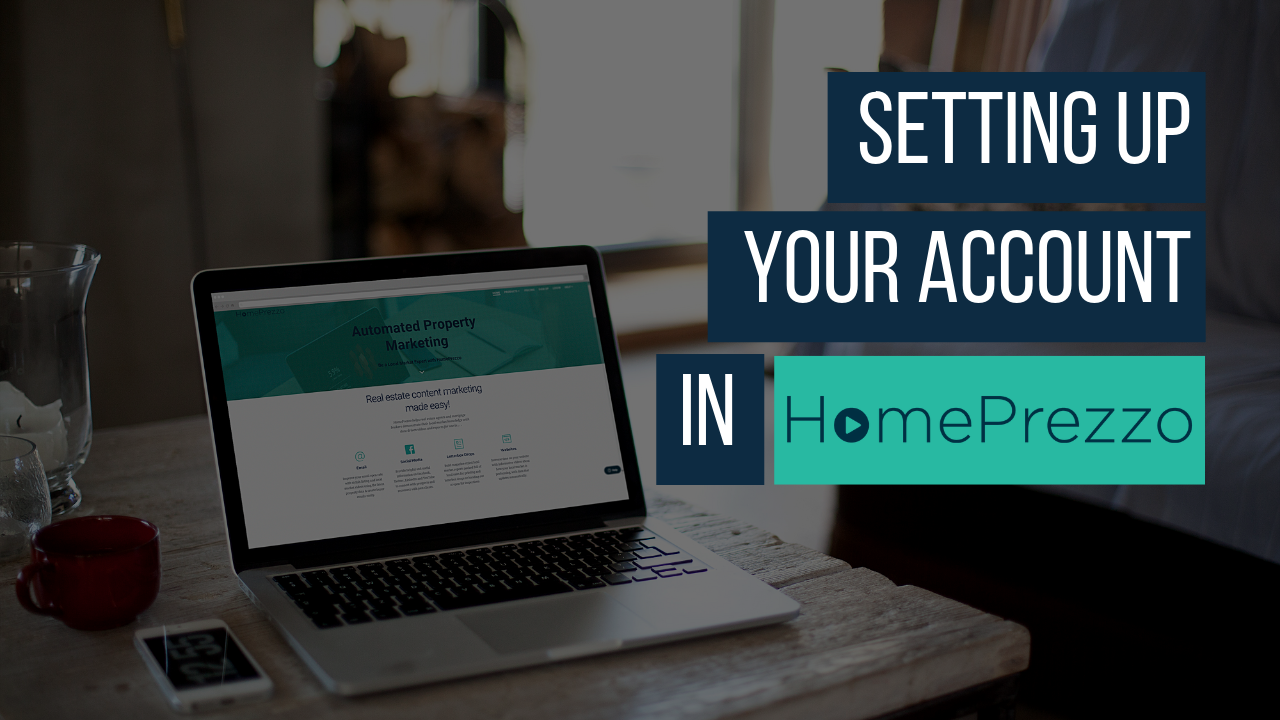
When you first start in HomePrezzo, you'll be taken to your settings page. This video looks at how to get your logo size and profile photo just right, and gives tips for the best colour selection.
00:00 Hi, it's Kylie Davis from HomePrezzo here. I'm going to run you through getting your settings set up correctly in HomePrezzo so that every time you build a video you don't need to think about your contact details. You know that your photo and your logo and everything is working perfectly to allow people to see your details at the end of every video.
00:19 The first thing you need to know about HomePrezzo is that it prefers JPEG or GIF files, so if you have a logo that is a PNG file we need you to change it into one of those two formats. So if you go quickly into the Paint programme, I'll show you how to do that if you haven't done it before. Open up your logo, this first one. Then quickly do a save as, and you get the opportunity to change from a PNG to a JPEG or a GIF, or a GIF, depending how you say it.
00:59 The other thing about HomePrezzo is that it prefers file sizes that are about 100 pixels. So in Paint the way to check that is to change over to pixels here, then the smallest area is the vertical size. I'm going to just change that to about 150, I don't want it to be completely the smallest it can be. Then it's going to alter the horizontal. Even though that looks really small, that's the perfect size for HomePrezzo. So again, quick save quickly.
01:31 Now inside your HomePrezzo dashboard, if you click on the settings button it will take you into the settings. Now I'm using LJ Hooker because I have a copy of their logo in my system, but it's also a great way to ... so while I wait for that to set up. Now you can drop your ... I can get to drop in here my logo, which was that first one. I'm just going to shrink it down a little bit so that I don't need all that white space around it. Now it looks a little bit blurry there, but it will be fine inside the videos, there we go. Then I'm also going to drop my imaging. So, where are my pictures of myself, here I am, glamorous. Me as an agent. That's it, I'm done.
02:23 Now in here, I've already typed them in, but I can type in my personal details. Excuse my dogs in the background. My email, my phone number, the name of my office, the office address, and then my office phone. Inside the preferred colours, there's a whole pile of franchises that are already set up in there with the approved corporate colours. Or if you want to chose your own, there's also a selection of those. So I just select my LJ Hooker colours and click save. And you're done.
03:03 Now whenever I create a video the contact details at the end of every video will feature my phone number, and my photo, and the logo. That's it, easy as pie.
Training Videos
HOW TO EDIT YOUR SUBURB VIDEOS
How to select your own properties to showcase in HomePrezzo suburb videos.
HOW TO CREATE A PROPERTY LISTING VIDEO
Create smart property listing videos to impress vendors and attract buyers.
HOW TO GET YOUR
SETTINGS RIGHT
Upload your photo and logo and select your colours to make creating your videos easy.

